Visualize Lists with Power BI
The Intrazone by Microsoft 365 - A podcast by Microsoft
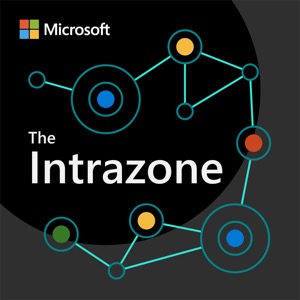
Categorie:
What can your data tell you? Automatic dashboards and reports can make tracking metrics easy. And now it comes in one click from Microsoft Lists directly into Power BI. On this episode, Chris and Mark speak with Amanda Rivera, program manager on the Power BI team at Microsoft. They ask Amanda to share more about the design and value from the latest integration between Microsoft Lists and Power BI. This new experience empowers Lists users to explore their data with just a few clicks. You'll be amazed at the dashboards and reports you generate. Click here for this episode's corresponding blog post. Full transcript below and if you click here. Amanda Rivera | LinkedIn | Twitter [guest] Mark Kashman |@mkashman [co-host] Chris McNulty |@cmcnulty2000 [co-host] SharePoint | @SharePoint | SharePoint community blog Power BI | @MSPowerBI | LinkedIn group | Site Microsoft Lists | Resource center | Adoption | Posts within Microsoft 365 community blog Resources: “Quickly create reports from Lists” (blog and video) by Amanda Rivera Power BI (Microsoft Learn) Microsoft Lists resource center Microsoft Docs - The home for Microsoft documentation for end users, developers, and IT professionals. Microsoft Tech Community Home Stay on top of Office 365 changes Listen and subscribe to other Microsoft podcasts at aka.ms/microsoft/podcasts Upcoming Events: South Coast Summit (Oct.15-16.2021) Microsoft Ignite (Nov.2-4.2021; digital event) | @MS_Ignite European Collaboration Summit (Nov.29 - Oct. 1.2021) Microsoft 365 Collaboration Conference - Vegas (Dec.7-9.2021) Microsoft Lists workshop [available now on-demand] Follow and subscribe to The Intrazone at aka.ms/TheIntrazone TRANSCRIPT: Podcast: The Intrazone Episode 73: Visualize Lists with Power BI Amanda Rivera [guest] Mark Kashman [co-host] Chris McNulty [co-host] TRT: 32:00 MARK KASHMAN: Welcome to the Intrazone, a show about the Microsoft 365 intelligent internet. I’m Mark Kashman, here with my cohost, Chris at one-time speed McNulty. CHRIS MCNULTY: Thanks, Mark. Today, we chat with Amanda Rivera about the latest integrations between Microsoft Lists and Power BI. Amanda represents the Power BI side of the house, working closely with the lists team. And I wish I knew someone we could bring in from the list team to talk about lists. MARK KASHMAN: Oh, oh, oh, oh, oh, oh, oh. I’m virtually raising my hand in Teams. CHRIS MCNULTY: See, I’m looking at OneNote, which doesn’t help me for that. MARK KASHMAN: I’ll lower my hand now. It’s just you and me. CHRIS MCNULTY: Is the caller there? Hi. MARK KASHMAN: I will just tell you, this is one of those integrations where, because I am not a Power BI expert, and the getting from a list to Power BI does wonderful things, it’s possible in the past, but now it’s just one click. And so, we have been working on this feature, me, as you’ve indicated, working with the list team, but also working with Amanda’s team to bring it together. So it’s one of those true powerful one-click actions. If you haven’t tried this, this is one of those things that’s now available. We’d love for you to go to one of those lists that you love and put a lot of information into it, and move it into Power BI with one click, that really brings you to this capability of being able to analyze everything that you’re doing, be able to see how many of X or Y, or how much of this and that. And it really gives you the tools that you need to munge the data in a really visual way. So I’m being honest with my Power BI hat. It’s a pretty small hat and I’m getting better at it. But Chris, any thoughts that you have? You know, I know you have a pretty good history with lists. But what about Power BI? Where are you at with that? CHRIS MCNULTY: So I’m super excited about this. So in my days before Microsoft, one of the topics I would usually cover was all of the things you can do for business intelligence in M365 and how you could use analysis services and build data cubes and put Power BI in front of them. So it’s definitely a topic of interest. And this one, you know, if I jump into that time machine that we were joking about before, I remember, I think it was late 2017, we were doing some semester planning with Corinne Yusaturk (ph) and (Chox?) and looking at all the things that we were doing in business apps, which is an area I used to cover as part of my role. And the idea of one-click integration so that you could point to data in a list and get beautiful visualizations that you could experience through SharePoint and all the other places that Power BI plugs in, was a great idea. I understand, having been at Microsoft a while, it does take a while to coordinate things and make them happen, but I’m really glad to see those ideas that our engineers had are starting to come together. So I’ll ask you Mark, what is Power BI, for those folks in our audience who might not live with that day-to-day? MARK KASHMAN: Yeah, my understanding, and just again, transparency, I’m not your deepest expert on Power BI, but it is a tool where you can take your data model, that being oftentimes a list as a source, but it does not need to be, it certainly can come from other areas of the Power Platform or other third-party sources of data, SQL, Azure SQL. Once you bring in the data, it’s making sense of it. Think in terms of having rows and columns in Excel and being able to create a nice chart, based on some pivoting and some choices that you make for what rows and columns will make up the chart. Think about doing that at scale, sometimes with multiple sources. It’s very possible in Power BI to have one source of data populate one of the graphs that’s on the dashboard, or the report, and another source or the same list serving both of the graphs, or six or seven. And the graphs can of course, look differently, be colorized and can add text and elements to it to add the context to it. It becomes a dashboard, a real palette to be able to visualize your data. CHRIS MCNULTY: Yeah, you know, Power BI 10 years ago was one of a number of reporting visualization tools that were available throughout the Office realm. And over time, it’s really grown to be able to address some of those key scenarios, like printed recordings with pagination, or dashboard construction. And it’s definitely a platform that anyone can use. If you understand your data, the more you know about your data, the better the results are. But most people are able to build a chart in Excel. There’s wizards and Power BI makes it easy for you to get started, but it’s also an incredibly powerful platform. And I didn’t mean – it’s a powerful platform. I can’t believe I accidentally said that. (Laughter.) MARK KASHMAN: The marketing is embedded. CHRIS MCNULTY: But what’s nice about Power BI is that you can bring that analysis into so many different places, whether they’re embedded into other apps or experience through mobile clients or into Teams or through SharePoint. And what I’m really excited about is, you know, going back to that conversation of a couple of years ago, we had a pretty good handle on what Power BI was and where it was headed. But what I’m really not surprised by is ever since I started having less to do with lists, how much more Microsoft has done with lists. MARK KASHMAN: Yeah, I know we’ve talked about it before as one example of a list of what we do internally at Microsoft to track everything from all the teams on the roadmap. There’s this one giant list of all roadmap items in their different statuses, are they live or published? Is it in development or something that’s been launched? And – and it’s an early trigger for a lot of then events that fall off of that in terms of blogging and announcements, website updates. But it’s a pretty massive list, and it has a really nice reporting dashboard that they’ve built off of it, that if you need to see how are your items trending, obviously, you can go in and fix individual line items. But it is a really nice way to visualize how are we doing across the company, specifically here, Microsoft 365, which has a ton of components, a lot of people involved. And it is always nice to get the bigger picture, which I think is really a role that – that Power BI plays, always off the real data, always live, and always influenced by a lot of people that are contributing the right level of expertise into making things accurate, CHRIS MCNULTY: We promise people efficient use of their time. So that being said, I think it’s about time that we welcome Amanda into the Intrazone. [Music.] MARK KASHMAN: Alright, so you’ve been hearing Chris and I jabber on about our thoughts on Power BI and lists, but the true integration value and to really get an understanding of what it is and what you can now do in Microsoft 365, we are going to turn to talk to Amanda Rivera, who is a PM on the Power BI side, working closely with the list team. Amanda, I want to welcome you to the Intrazone. AMANDA RIVERA: Thank you for having me. MARK KASHMAN: Absolutely. So I’ve gotten a teaser of course of what you were planning a long time ago, and now that we’ve rolled out, I think both you and I and some of our peers have done a little bit of evangelization around what it is and what you can do, and we want to really drill into that. But before we jump into the technology, I want to make sure everybody knows a little bit more about who you are, the team that you work on here at Microsoft. So if you don’t mind taking a second, let’s learn a little bit about who is Amanda and what you do at Microsoft. AMANDA RIVERA: I’m a program manager on the Power BI team. I’ve been working on BI at Microsoft for about seven or so years now. I’ve worked on a bunch of different areas within Power BI over the years. Currently, I’m focusing on an area we call Quick Create internally, which basically has a mission of empowering anyone with the table of data, no matter where they are or who they are, to be able to start making data-driven decisions in just a few clicks. So even if you aren’t a traditional analyst, if you have data, you should be able to just jump right in and start analyzing that data and making decisions off of it. MARK KASHMAN: I feel like you’re talking to me directly because I have not historically been a deep Power BI expert. I read enough so I can be a little bit deadly on a customer conversation or when we’re talking about the value of integrations between various apps, but when I saw the work that you were doing, and I tried it for the first time, I really thought no, that is a quick way to get into it and not have to know about data modeling, or do I have the right set of data so that it can do X or Y. If you take me in where you’re focused now, as one of your audience members, certainly there are hundreds and thousands of different types of folks that are coming in with different skillsets. And so, we know that Power BI offers a lot through that lens, whether it’s, you know, an early introduction, you know, somebody who’s just getting started with Power BI, or somebody who’s been doing it for a while. Can you just give a little definition of the role that Power BI plays as an application within Microsoft 365? Again, skillset aside, just the real core of what is Power BI amongst all these applications and services. AMANDA RIVERA: Well, with Power BI, we’re really about trying to create a data-driven culture. That’s the phrase we use a lot on our team, data driven. So we know people have access to all kinds of data in their lives now. It could be a table in Excel. It could be the engagement data for the Microsoft Teams channels that you’re managing. It could be survey results in Microsoft forums. Wherever the data that you’re using lives, Power BI really wants to just enable everyone to find insights on top of that data and make confident decisions based off of that data. MARK KASHMAN: And my assumption is you are also internally data driven. In using Power BI internally, do you as a Power BI team also have a ton of data that you’re driving? You don’t have to expose any of what the data tells you, but I’m assuming that you also have some really nice Power BI dashboards for the Power BI team. AMANDA RIVERA: Definitely, I would say we’re our biggest dog food’ers. We use the product all the time. We’re constantly in meetings; we’re pulling up Power BI reports to look at, you know, how our features are performing, where we think we need to move next, whether that’s, you know, usage telemetry from the – from the product itself, or feedback that we’re collecting from customers through interviews, or – or we have sites where you can vote on ideas, and we’re looking at the data from there; all of this, we have Power BI reports for all of it and look at it all the time, MARK KASHMAN: I think it’s great, and I can only imagine that they’re really well-crafted Power BI reports. I do want to tell you about the one report that I made, that I think will lead us right into what I really want to talk to you about today, which is the new Power BI integration with Microsoft Lists. And so this is a little meta, because we’re on the Intrazone show here. I have a Microsoft List that I use to track all of our Intrazone shows. And we have a couple of flavors of different kinds of shows that we do, some for orienting around our partner efforts, obviously oriented around what our engineering and our PM peers are doing, and what we’re doing with partners, and also as a roadmap. So we’ve got a couple of these types of shows that we do, and each show gets X number of – of listens within the first week and then in the first month, and of course we track all of that. My true first use of your feature was from the Intrazone to really be able to pivot and provide data up to my leadership that said, how many shows have we done X number of months, how many per month, how are the shows doing, which shows are doing better, do we have good coverage, all that. So we have exactly what your feature gives us, and we leverage that each quarter to review, how’s the show doing? AMANDA RIVERA: Oh, I love that. I love that you were able to instantly find a use case for it, and I love that it’s specifically, like you said, meta. MARK KASHMAN: And to be frank, I did learn a little bit about Power BI once it was generated for me, so I could configure a few things. But I really loved that first big, huge hurdle that it gave me, at least, as a – as kind of an introductory user to Power BI, it just worked and provided me with a view into something. And then tweaking and configuring that view is really where I focus my time. That’s my use case, but to talk about the feature, maybe to put it in a – in a nutshell, what is your team enabling with Microsoft List, when you think of that integration with Power BI and Microsoft Lists? AMANDA RIVERA: Specifically within Microsoft Lists, the feature, like you just mentioned in your scenario, is all around having a new, lightweight creation experience to allow you to instantly start exploring the data that’s stored in your list. So our Visualize Your List feature, which you’ll – you find under the Integrate menu, will basically automatically generate a report for anyone, based off of the list data they were just looking at, and then allow you to start, really allowing you to start customizing it from there. So we’ll automatically throw some visuals on the page, based off of what we think is interesting about that data, and then you can start using – we have a pane on the right where you can start just indicating what fields or columns from the list that you are most interested in, and then we’ll update those visuals for you automatically. So it’s just a couple of clicks to just start influencing the report yourself to see what you want to see in the charts. And then we also have the same built-in interactive features that Power BI reports in general have, that users like to use to basically go drill down one level deeper. You can do things like filtering the data down to specific things that you’re interested in, or we have this feature called Cross-Highlighting that lets you click on a specific data point in one chart, and then all the other charts highlight to show you the correlated data across them. So you can start, you know, just exploring and playing with your data really to find these interesting insights. MARK KASHMAN: That’s one of my favorite parts that I was maybe just a hair cautious being a new user, but the – the evidence was pretty clear that what I did in Power BI didn’t alter the data. It just truly gave me a visualization, a place to analyze and look further into it. But no matter what I did in Power BI, it was really just making it more refined to what I wanted to view, but at the same time I wasn’t, you know, updating the data. I wasn’t affecting the data in a way that I might like, feel like I’m overriding something. AMANDA RIVERA: Exactly. Yeah, the list stays completely the same. We’re just pulling the data from the list and giving you a playground so you can explore it better. MARK KASHMAN: A Power BI playground for the masses. I think that’s your new tagline right there. AMANDA RIVERA: Yes, exactly. MARK KASHMAN: So you are in a comfortable place right now as far as features are concerned because you are at general availability, which I’m sure has taken you a while from the early phases of planning on some napkin in the digital space. What are some of the learnings that you’ve had from that original design, maybe that original meeting where you met with the list team, or at least thought about reaching out to them, and then move through those what we call rings of release, targeted release, and then into full production? What would you say that journey brought in terms of we thought we started here, and now we’ve ended there? How would you – how would you explain AMANDA RIVERA: The place where we had the most discussion, the most back and forth was in that original design phase for the feature. So there was definitely a lot of collaboration and back and forth between us, the Power BI team, and obviously, the PM team over on the list side as well. So we spent a lot of time discussing and figuring out exactly what feature set makes the most sense for this specific audience, because like we mentioned before, Power BI has a very wide range of features for a very wide range of different user types, and we wanted to make sure we kept this experience simple enough so that we – it’s just the key features that this user base would be most interested in. So we spent a lot of time trying to dig in and find that right feature set. And then we also spent a lot of time talking about how would users find this content and share this content with others as well who have access to the list. So there’s lots of conversations early on, around those kinds of topics between the PM teams. And then we also spent some time showing it to potential customers, showing it to MVPs, demoing the experience and getting that feedback really early on. So I would say, once we went through that whole effort, there was definitely a lot of iteration there. But once we had that final approach, actually not too much changed once we started rolling out past targeted release, once we had that targeted release. It’s pretty much honestly stayed the time by the time we reached full production, I would say. MARK KASHMAN: No, that’s nice, because it means that you did your homework properly, and you the collective obviously have delivered on that, because I’ve used it now a couple of times, and I certainly have demoed it a lot in the context of what can you do with Microsoft Lists, how can you take it further with the Power Platform. And I see a lot of our customers with Power BI in mind, but also inclusive of Power Apps and Power Automate, truly seeing it as a couple of clicks to be able to extend what you can do with lists. And even to some point, it’s abstracted, like, okay, it’s a list, but it happens to be where I put my data, or where I’ve always had my data. We’ve previously had on the show some of your colleagues talk about the value of Power Apps on top of a list, the value of Power Automate moving things along a business process. And it’s really nice to be able to round out what I call my product manager portfolio, to be able to talk about this broader integration with the Power Platform. And I’ve seen it a number of times with a lot of different customers, using not all free all the time, but, you know, that value of, if they are using a list as a data source, to be able to then do more with it and do more with it that isn’t a huge cost of either time or people resources, of budget resources. But I do want to drill in, and I’d love to get your take on it, because I’m assuming you have met with a lot of customers in the early phases, it sounds like with our MVPs and maybe some early customers. But since then, you know, to get an understanding that great, the feature works for them, but what are they doing with it. And I thought I’d lead with one example, very, very recent, within the last couple of weeks for me, but I’ve met with one of the customers who we reached out because they were a list customer, and they were starting to leverage Power BI across a lot of lists. And when I say a lot of lists, this is probably in the 20 or 30 lists that they’re then leveraging either one list for Power BI or one Power BI that consumes multiple lists, just to help them visualize what it is that they’re doing. And it’s basically working with their legal staff, who is a legal team at a healthcare industry – a healthcare company, and they’re building it to help them manage processes on daily legal assignments that are assigned to their different lawyers. And without exposing who they are and too much about what they do, it was really interesting to see how, almost on their own, you know, they’re building some of these things. And then they’ve augmented with some of their technical specialists. But if you were to – whether it’s an individual customer, or a summary of a couple of customers who are doing some of the same thing, what types of scenarios or use cases are you seeing people leverage this feature, but then really, you know, landed it in the context of their business? AMANDA RIVERA: So I would say there’s a couple of different interesting scenarios we’ve been hearing from customers for use cases for this. One thing that came up early on was being able to track issues in general. So some people were using list to be able to track, you know, incoming feedback for something that they’re working on, whether it’s like an IT ticket or, you know, bugs for something that’s being developed, they were basically using lists to track these things. And so, it was a lot of building out the reports to look at how much work is remaining, how many tickets have been filed, or has anything been open too long, and it’s now past SLA? So they were building out these reports based off of the ticket data that was stored in the list to be able to, you know, just track how their team is doing. Similarly, we’ve also heard from things like marketing campaigns tracking the, you know, what – what project tasks are remaining before I can launch a new campaign online for my product, things like that. And it’s all around how many hours are left, how many tasks are still open, what – who’s done what, being able to – to make – see what’s been checked off and what’s not. So people have been using that. I do think it’s worth me mentioning one fun thing. You know, you mentioned earlier that you’re using it to track your podcast data. I wanted to call out that our engineering manager on the Power BI side, he used the feature to track his golf games when testing it out. So I thought that was a lot of fun as well. MARK KASHMAN: Now, here’s a very important question, and maybe you need to take this offline and get back to me, but has his golf game improved since his dashboard has been enabled? AMANDA RIVERA: Oh, I’ll have– I’ll have to follow up with Doug. I’m not sure. MARK KASHMAN: Well, we’ll definitely put in what his handicap is in the show notes, and I will make sure to update it in the next episode after this, if his golf game has improved, if he’s got a new handicap or some other metric that he wants to share. Before we leave off into a couple of resources that I think will be helpful, one being the blog that you wrote, that I think has a really great video and, you know, just an ironing out of what the feature is and how to use it, once somebody creates a dashboard, you mentioned that they can go in the right-hand pane and – and try a few things. Is there any real specific tip or trick that is either unique to this feature, or just something that everybody should try, and maybe it’s not the first thing that they realize or discover, of once you’ve got a dashboard created, and of course, this feature does it for you, which is a real blessing, you know, what is that thing that, if you’re looking over somebody’s shoulder, and you’re like, “Oh, you’ve got to try X,” what is that thing that everybody can do, once they’ve got their list data in a Power BI dashboard? AMANDA RIVERA: Two things came to my mind when you asked that question. One is, within the initial view that you get, one thing that I think a lot of people don’t know is they can change the way Power BI is aggregating the data in the chart. So oftentimes, we’ll default to if you have a number, we add it all up, sum it up, but you may be interested in say, average, the average of this number, or the min or the max, and we let you set that through that same right pane. There’s a little three dots, if you’re actually looking at it, that you can click, and you can actually be able to change the aggregation that we’re picking for the field. So that’s one really easy way to customize the results. And then the second thing I wanted to mention was that a lot of people don’t always realize that there’s an edit button in the top left of the UI that takes you into effectively the full edit mode for Power BI. So if you liked the defaults we gave you, but you need to make some tweaks to it, like I want to see, instead of a bar chart, I want to see a line chart, for example, or a tree map, or you want to start changing some colors or playing around more and learning some more about Power BI itself, there’s an edit button that will take you to that – that place where you can start doing all those activities. MARK KASHMAN: Okay, so have more control over what the number is or what you want it to represent, and don’t miss the edit button. AMANDA RIVERA: Yes. MARK KASHMAN: My very last question, maybe as a follow-on to all of those, is there a feature for Doug where he can input a number for his golf score, and it drops maybe a stroke or two off of each hole? Look at how many birdies he’s getting. He’s getting a double bogey, all these. That was amazing. AMANDA RIVERA: Nope, he has to improve his golf game himself. MARK KASHMAN: That’s true. Okay, well – well, Power BI will help him track his progress. It won’t augment it, and it certainly won’t lie for him. So let’s talk about resources. I’m sure that the Power BI team has a lot of information and – and best places to go for to learn more about Power BI. So we’ll start there. Where would you send somebody who maybe wants to learn about this feature, or just learn about all those things you can do once you click Edit? Where do we send people to go learn more about Power BI? AMANDA RIVERA: Well, you mentioned the first obvious thing, so that we have a blog around this feature specifically, and then obviously the blog has stuff on all of Power BI. So if you want to just start, you know, learning more about Power BI in general, following the blog is a great place. We have a YouTube channel. The blog that you’ll link to, it has embedded in it a video, but there’s a whole YouTube channel dedicated to Power BI that has a lot of great resources. And then obviously, like most of Microsoft’s products, we have a really great, rich documentation setup. So you can go and read all the details about how Power BI works in general. And even have like learning paths set up. So you can take courses or – courses is probably too strong of a word, but you can start learning and picking little increments of information in and start progressing in your Power BI skillset. So that’s definitely one thing that people can do. I would also like to mention that if they are into social media, the Power BI Twitter community is great. So if you want to just take it one step further, everyone is super friendly there and willing to share their knowledge. And there’s a lot of us on Twitter. So hash – search for #PowerBI, and you’ll find all kinds of comments, MARK KASHMAN: It sounds like a load of links that I will definitely have in the show notes. And always really nice to hear about the learning paths, which is maybe one last macro point. The actual next thing that I did once this feature was out there, is I thought, well, it’s a good time to learn a little bit more about Power BI. So internally, we had and still have a beta preview of the Microsoft Viva Learning. And Microsoft Viva Learning connects to LinkedIn Learning. And guess what? Within LinkedIn learning, there is an intro to Power BI module, of which I clicked into and tried to get a little bit more upskilled on what you can do with Power BI. So we will make sure to put all of that, and just a little macro point is just to say you have good training and it was really great next step for me. So Amanda, I want to thank you on behalf of all of our customers who, at least from what I’ve seen, are loving this feature, and if anything, are trying it for the first time and getting that new analysis and visualization value from moving from lists into Power BI, but also to say thank you for coming on the Intrazone. AMANDA RIVERA: Thank you for having me. [Music.] MARK KASHMAN: Now, you too are much more fluent on what Power BI is from Amanda herself, and the work that they’ve recently done working with Microsoft lists, making it that one-click experience to get from data to visualizing it in the dashboard. Let us turn then to events, events on the horizon, might – might – might we even say, event horizon. Chris, what is our first event? CHRIS MCNULTY: Coming up in just a few days, the South Coast Summit. So this is a great-sized cloud technology conference focusing on the Microsoft stack. It will be held inside of the UK. This one will be live. The event will include an expo hall, sessions from Microsoft UK from MVPs, gold partners around the UK. And just like the virtual events, this one is also free for all attendees, including breakfast, lunch, tea and coffee. And if you sneak back through the lunch line, I suppose you can count that as dinner. MARK KASHMAN: And because we know Spencer, our friend who is helping put on this event, probably bigger emphasis on the tea. Our next event is Microsoft Ignite. This is Microsoft’s big first-party event in November, November 2nd through the 4th. There’s a lot to be offered when you join in Ignite. It’s all a virtual event. There will be keynotes, breakout sessions, ask the experts, a chance to get your questions asked and provide feedback. There’s on-demand sessions for a lot of scaling or breadth content. And of course, from the marketing side, there will be a slew of blogs, with links to learn more, timing and availability on the roadmap. It is a ton of people coming together. I don’t want to jump off of this and go right to our next event. Chris, any thoughts on Ignite you just want to throw in there? CHRIS MCNULTY: We will have tons of news about Microsoft Viva and Syntex and Teams, and there’s even more coming on Windows 365. And it is hard for all of us to keep up with that book of news, as we call it, but we sure hope that you’re going to be able to join us for that event. Beyond that, the European Collaboration Summit or ECS, that will kick off on the 29th of November as a community-driven event in Dusseldorf, Germany. The key focus here is modern workplace, looking at Office 365, Teams, SharePoint, business apps, Power Platform, and it’s really there to help inform attendees’ decisions. There’s a lot of what’s new and best practices sessions. There’ll be some folks from Microsoft there. And again, this event is for right now, looks like it’s going to be held in person. But stay tuned at CollabSummit.edu for the latest breaking news there. MARK KASHMAN: Our last event is the Microsoft 365 Collaboration Conference. In your history mind, this is what the SharePoint Conference was, put on by our great third-party team that is known as the SharePoint Conference Team. There will be keynotes from Jeff Teper, all about pretty much everything that his portfolio covers, Charles Lamanna from the Power Platform team, and Karuana Gatamu from the Teams team. There’s a lot of content delivered by Microsoft, delivered by our partners and MVPs in the community. We will be delivering three of the 20 workshops and approximately 60 of the 200 sessions. So there is a lot, a lot to get. If you would like to visit us and be with us in person, that event will be in Las Vegas, December 7th through the 9th. Microsoft 365 Collaboration Conference, you can find that at the M365conf.com. CHRIS MCNULTY: You know, Mark, it’s a lovely time of the year here across the northern United States, and the leaves are starting to turn. And it’s that time of year when you look out at your lawn, in between watching baseball games, and you start to see a leaf land and it blows away. Are the leaves really going? Is this really going to happen. And I feel that way about events because we’re starting to see events taking their tenuous steps about this one’s going to be live, no, this one’s going to pull back, or this one’s going to be live or reschedule. But I do feel that the tide is turning here, and we are really looking forward to taking the Intrazone out on the road some months coming up in the too-distant future. And now if you have an event, wanting to promote it, whether it’s virtual, whether it’s hybrid or in person, please reach out to us at the Intrazone, and we will make sure to feature it on a future episode. MARK KASHMAN: We want to thank our guest, Amanda Rivera, for sharing her insights into the power of lists, plus the power of Power BI. CHRIS MCNULTY: We encourage you to check out our show page for links to everything we discussed today and more. Visit us at aka.ms/theIntrazone. MARK KASHMAN: You can reach us via email at [email protected] or via Twitter @SharePoint, @MKashman, and @CMcNulty2000. CHRIS MCNULTY: Remember to rate, review, and tell all your friends about the show. Follow the show wherever you get your podcasts. MARK KASHMAN: Thank you so much for listening today. We are your hosts, Mark Kashman and Chris McNulty. This has been the Intrazone, a show about the Microsoft 365 intelligent, highly dashboarded intranet. END
